機能の追加は、あまり変わってない印象で、ProgramsのPrograms and FeaturesにあるTurn Windows features on or offからアクセスします。
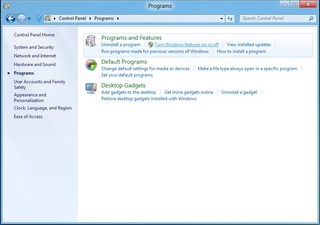
そうすると、機能の追加と削除ができるダイアログが表示されるので、
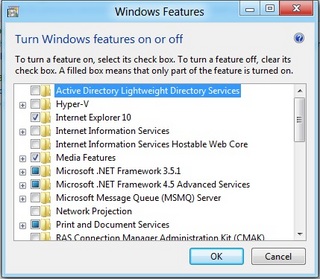
そこから"Hyper-V"をチェックして、[OK]ボタンを押すだけ。
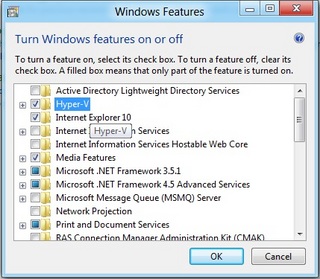
機能の追加が終わると再起動です。
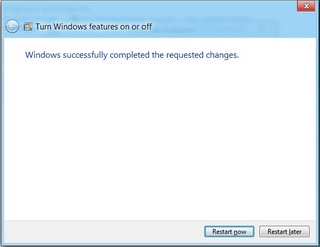
管理ツールの一覧にHyper-V Managerが追加されています。
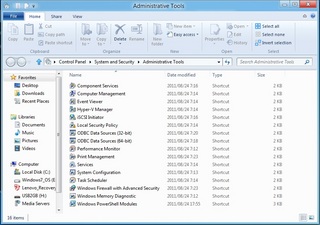
起動してみると、今のところは今までと同じような感じの画面です。
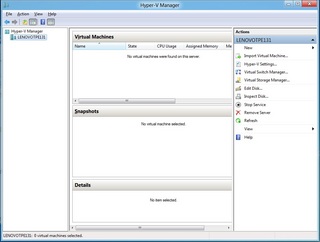
VMの作り方も今のところは変わらない感じで、とりあえず作ってみました。
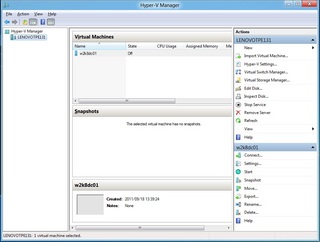
VMのプロパティを見てみたところ、ちょっと変わっていたのはここでしょうかね?
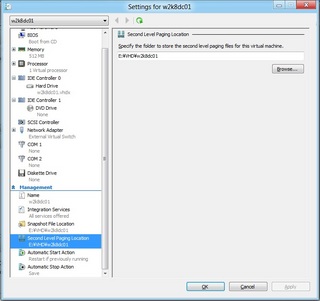
Second Level Paging Location、まだ調べていないけど、ページングの新機能かな?
0 件のコメント:
コメントを投稿