このスレッドの
Windows Azure Pack Preview – Subscription Active – Out of Sync Error http://social.msdn.microsoft.com/forums/windowsazure/de-de/916d8a27-e629-4232-8090-afbc17457bd0/windows-azure-pack-preview-subscription-active-out-of-sync-error
"Als Antwort markiert Dean Brighton Freitag, 4. Oktober 2013 12:15 "なエントリーに書いてある
Installing and configuring System Center Service Provider Foundation
http://www.hyper-v.nu/archives/marcve/2013/01/installing-and-configuring-system-center-service-provider-foundation/
に答えがありました。
具体的には、"Post installation"節です。
下記に原文引用します。
The SPF service account that is configured as Application Pool Identity of the Service Provider Foundation virtual directories needs to be added as a member of the following local groups on the server where the Service Provider Foundation is installed.
SPF_Admin
SPF_Provider
SPF_VMM
SPFのサービスアカウント(ドメインアカウント)をSPFサーバーのローカルグループSPF_Admin、SPF-Provider、SPF_VMMのメンバーにしなさいとあります(超意訳)。
現在のSPFは、SPF_Admin、SPF-Provider、SPF_VMM、SPF_Usageがあります。
まずSPFのサービスアカウントを、この4グループのメンバーにします。
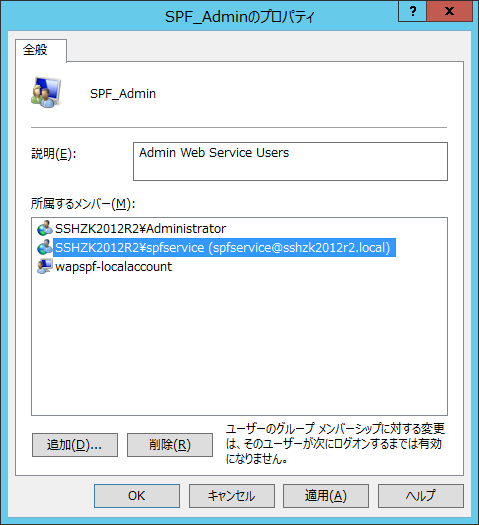
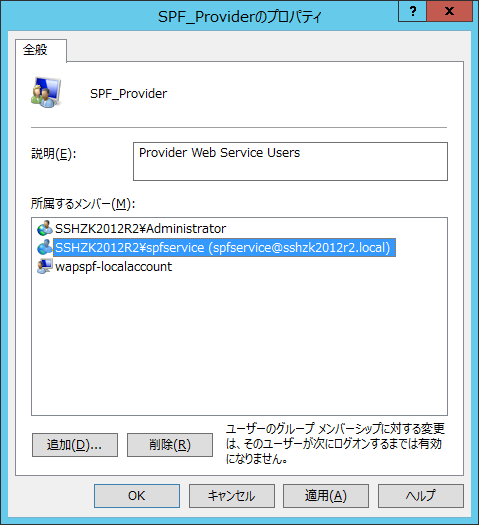
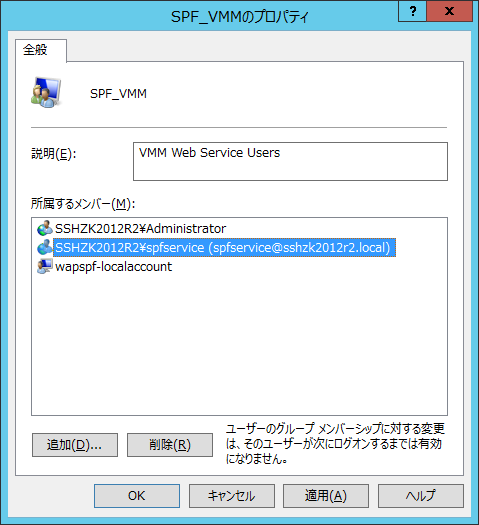
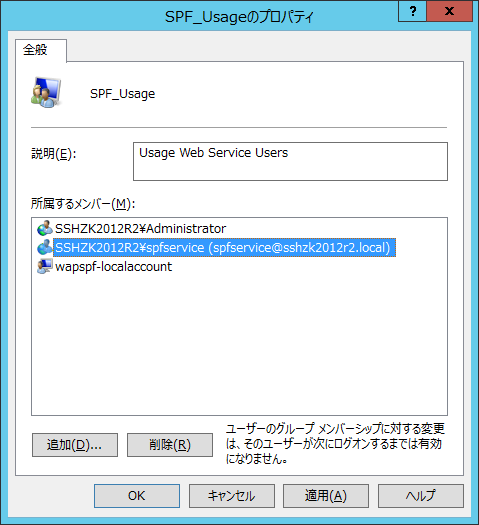
同じ"Post installation"節にある下記の内容も実施します。
下記に原文引用します。
The service account also needs permissions in SQL Server running the Service Provider Foundation database. Open the SQL Server Management Studio > Security and select the domain service account.
SPFのサービスアカウントに対して、SQL Serverのsysadminロールを付与します。
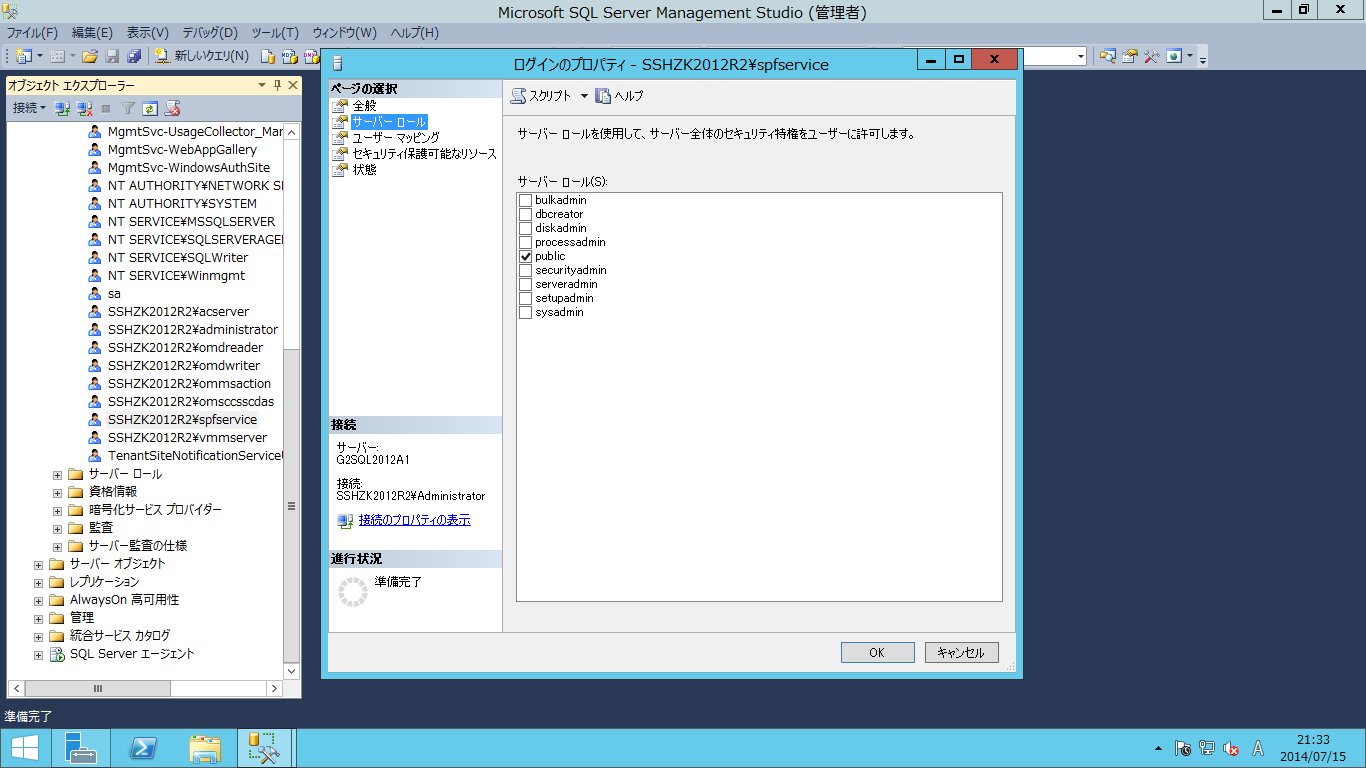
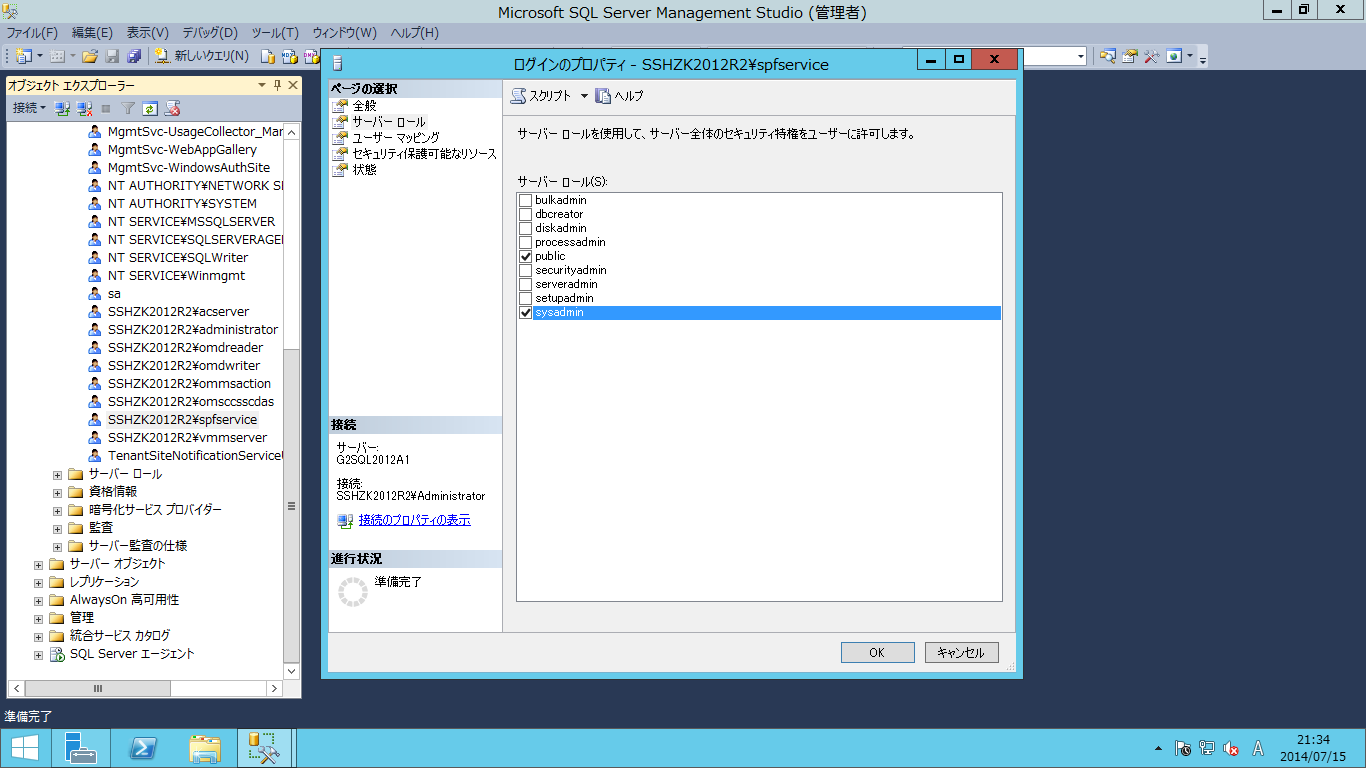
sysadminロールを付与しました。
準備ができました。
うまくできていないサブスクリプションを削除しておきます。

VMクラウド、見えています。
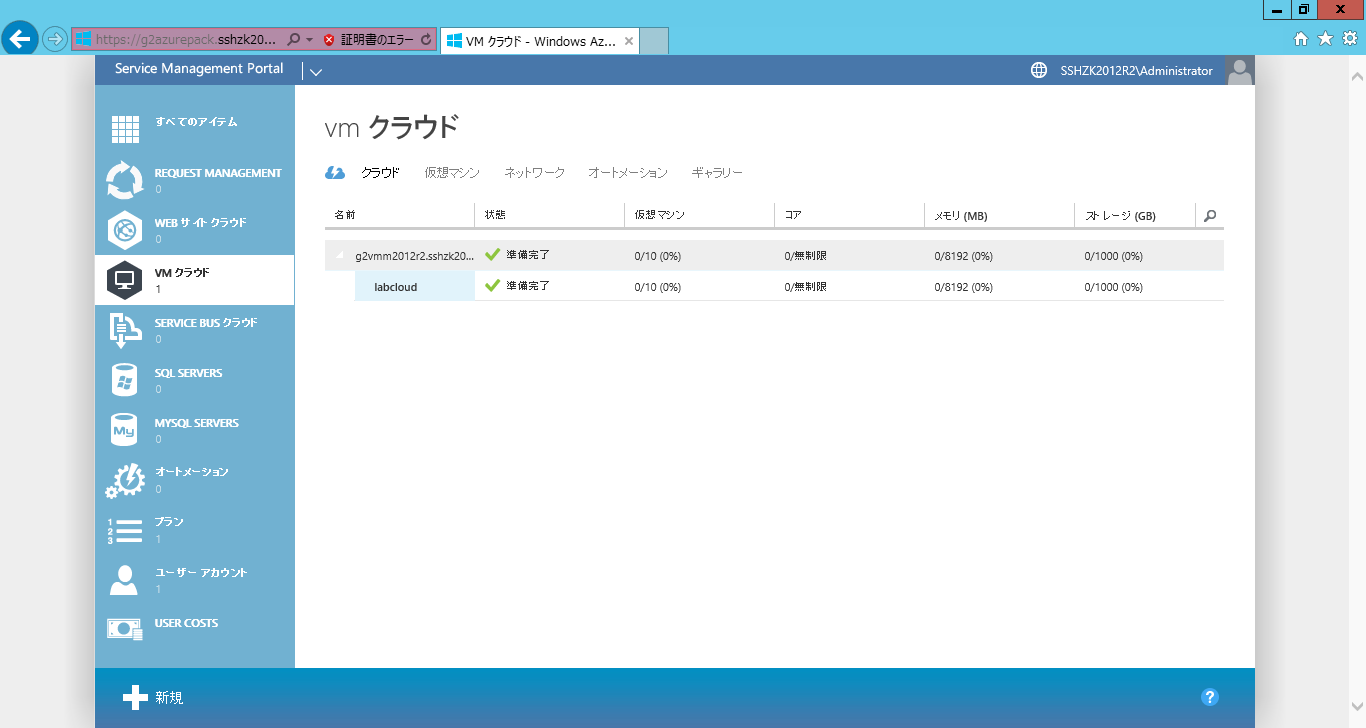
プランのほうでもVMクラウドは認識できています。
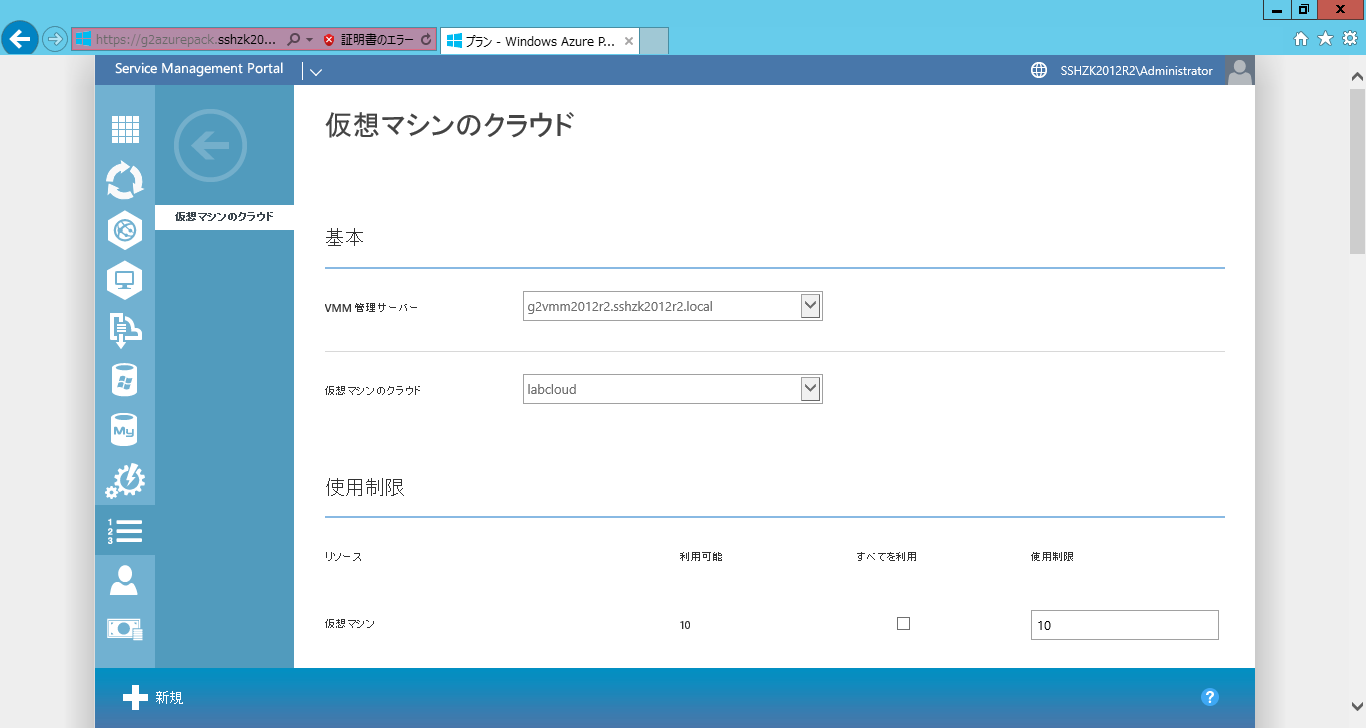
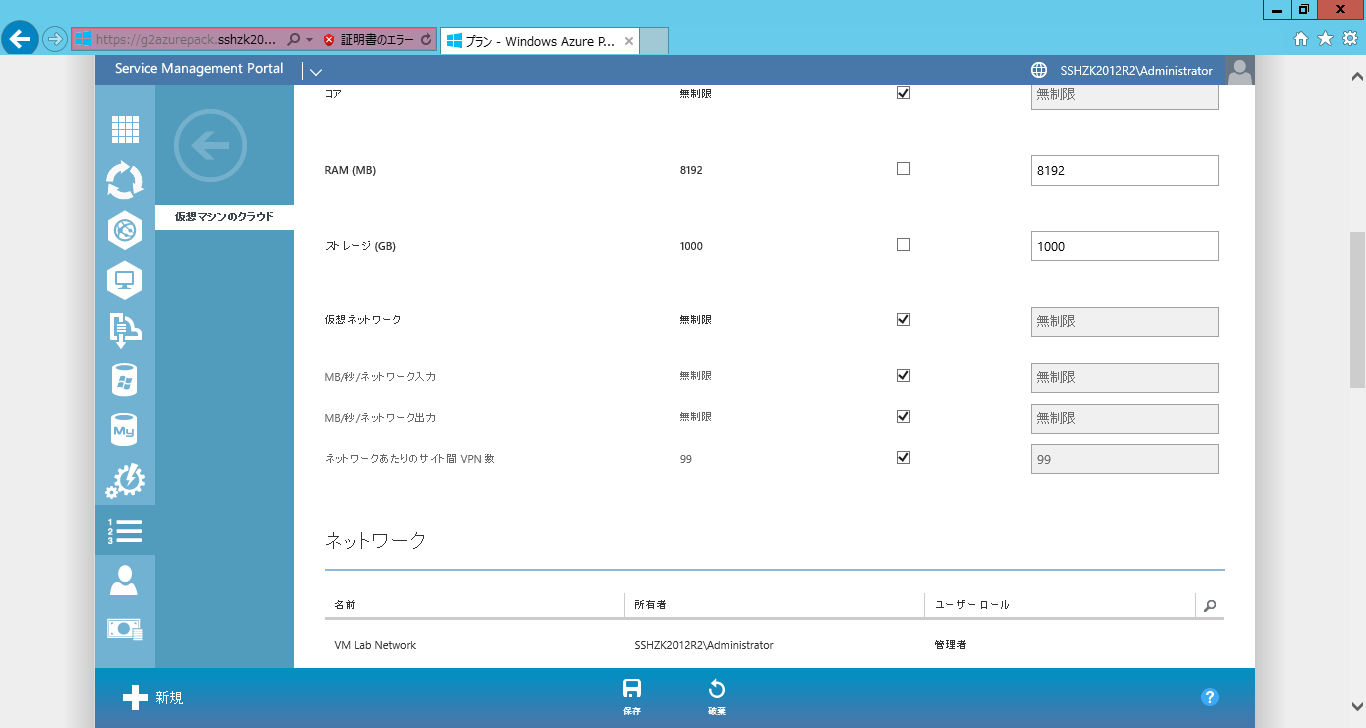
ユーザアカウントにサブスクリプションを追加してみます。
プランを選択して、右下のチェックマークをクリックします。
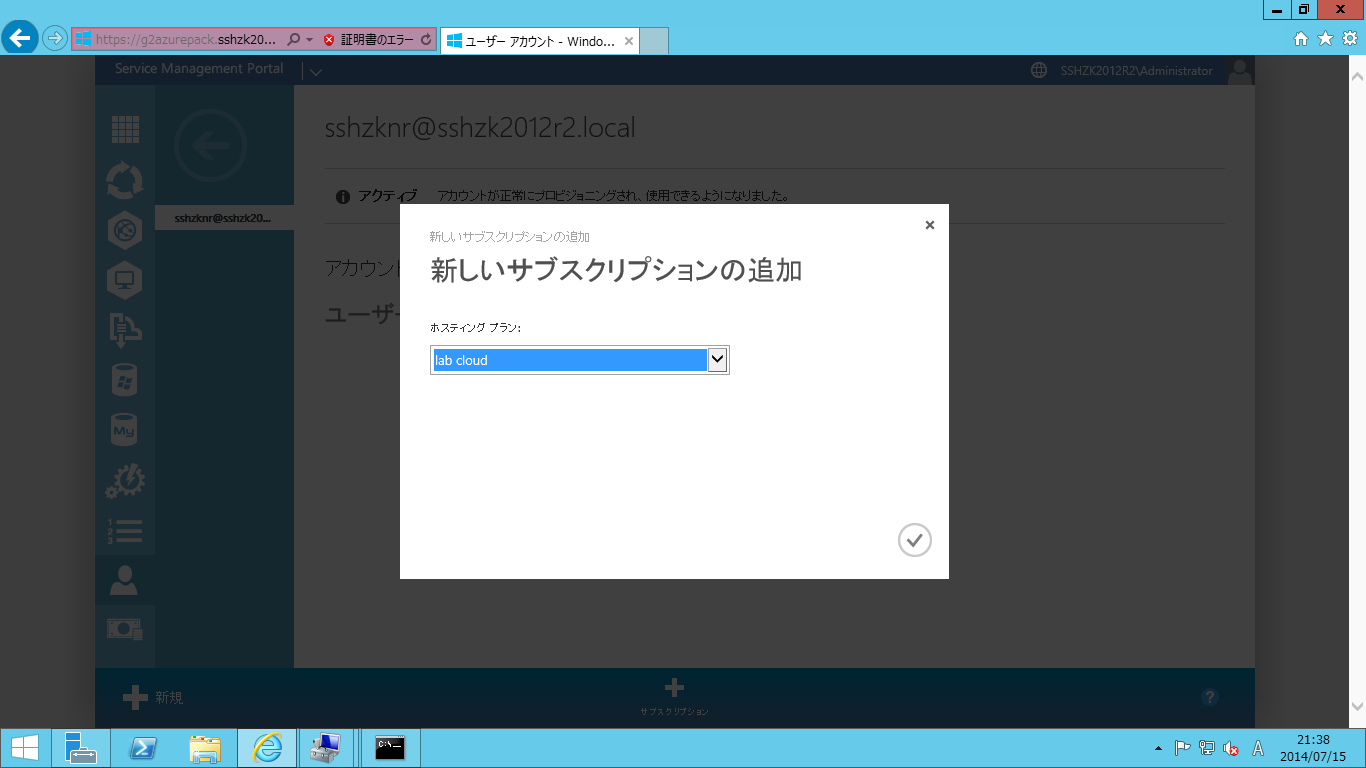
サブスクリプションを作成中。
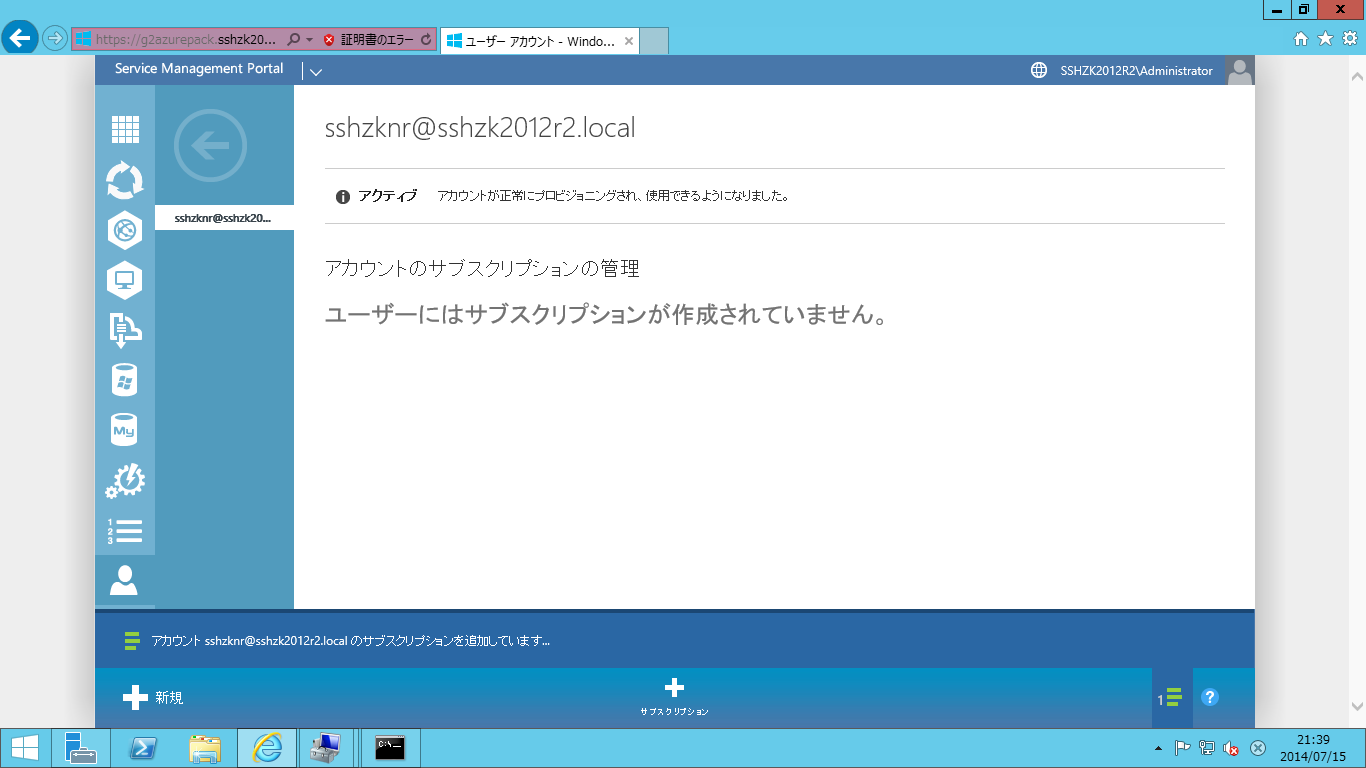
無事に状態が"アクティブ"になりました。ここが今までアクティブ(非同期)になっていたのです。
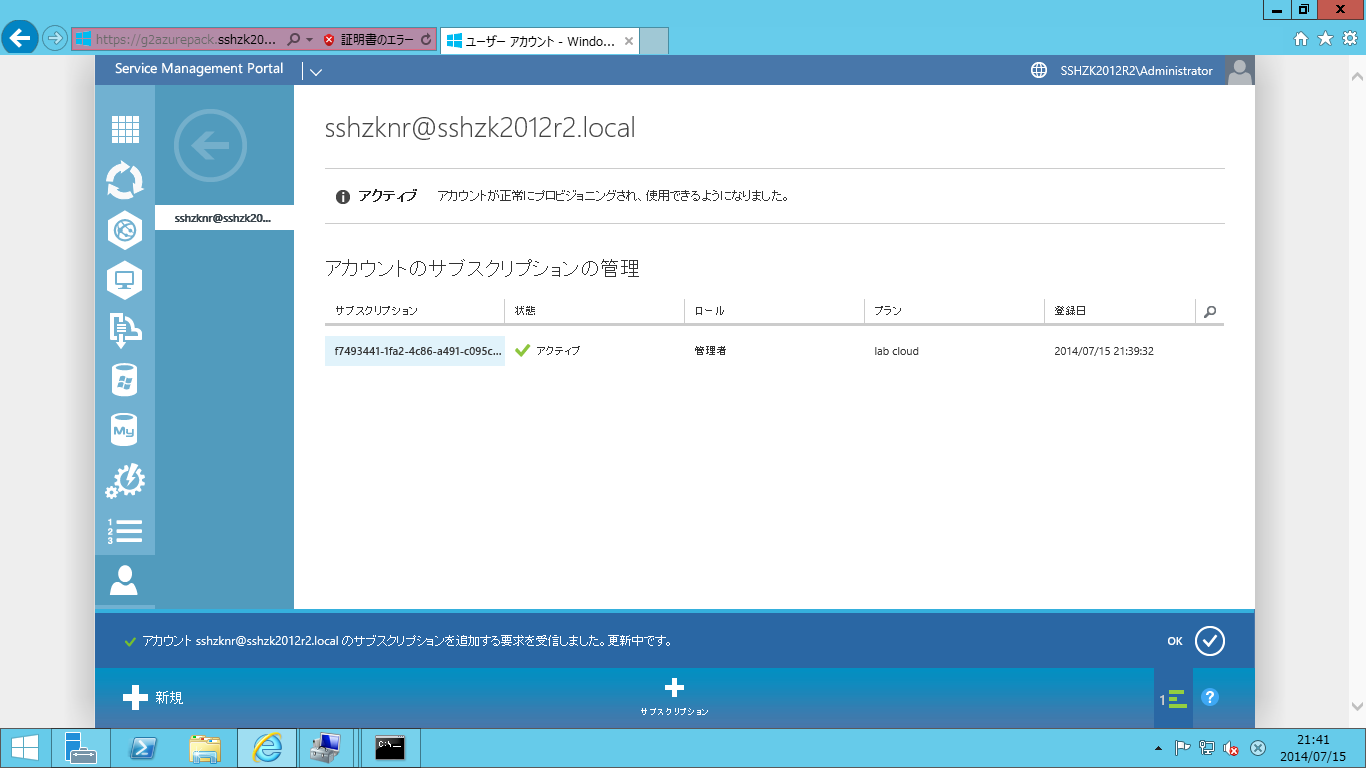
ここまでできていれば、VMMのユーザーロールにテナント管理者が増えているはずです。
確認してみたところ、
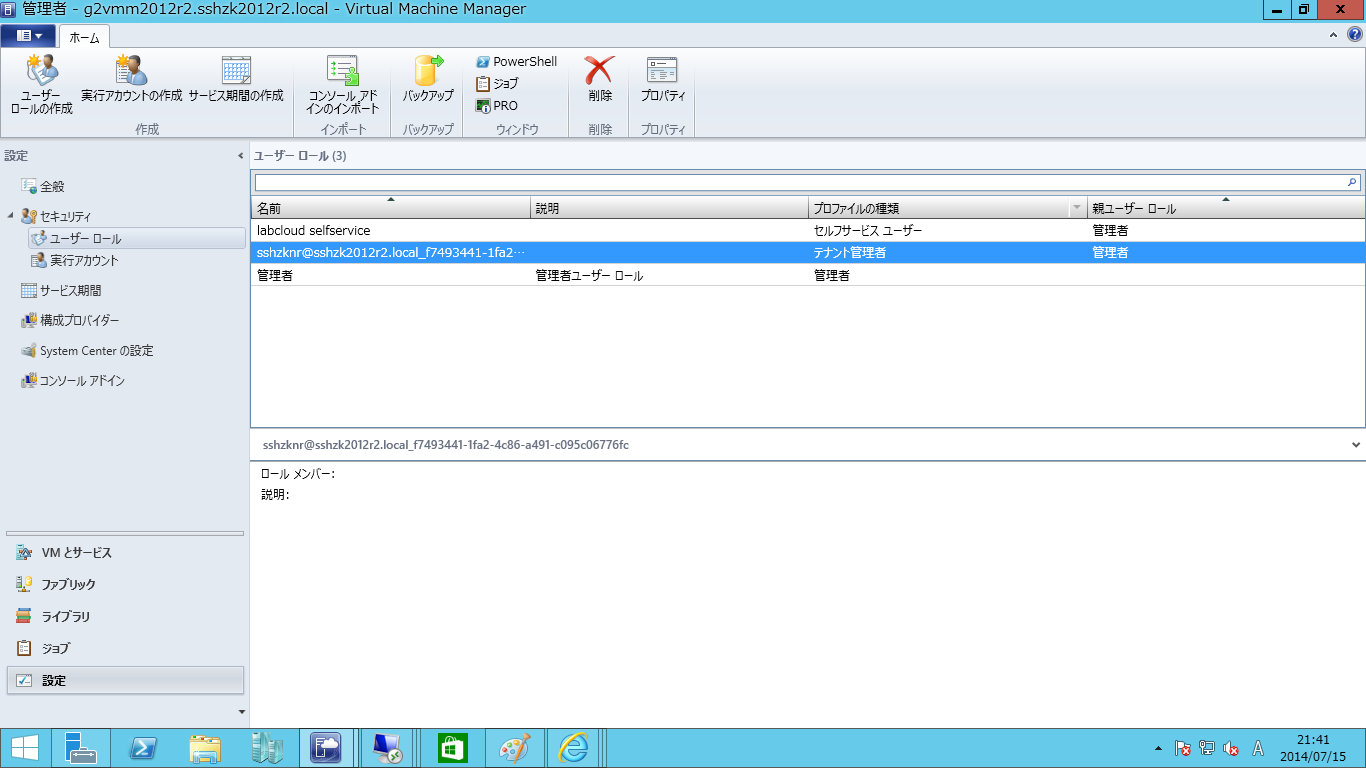
追加されています!
VMMのジョブも確認してみると、痕跡が残っていますね!


ユーザーコンソールにサインインしてみます。
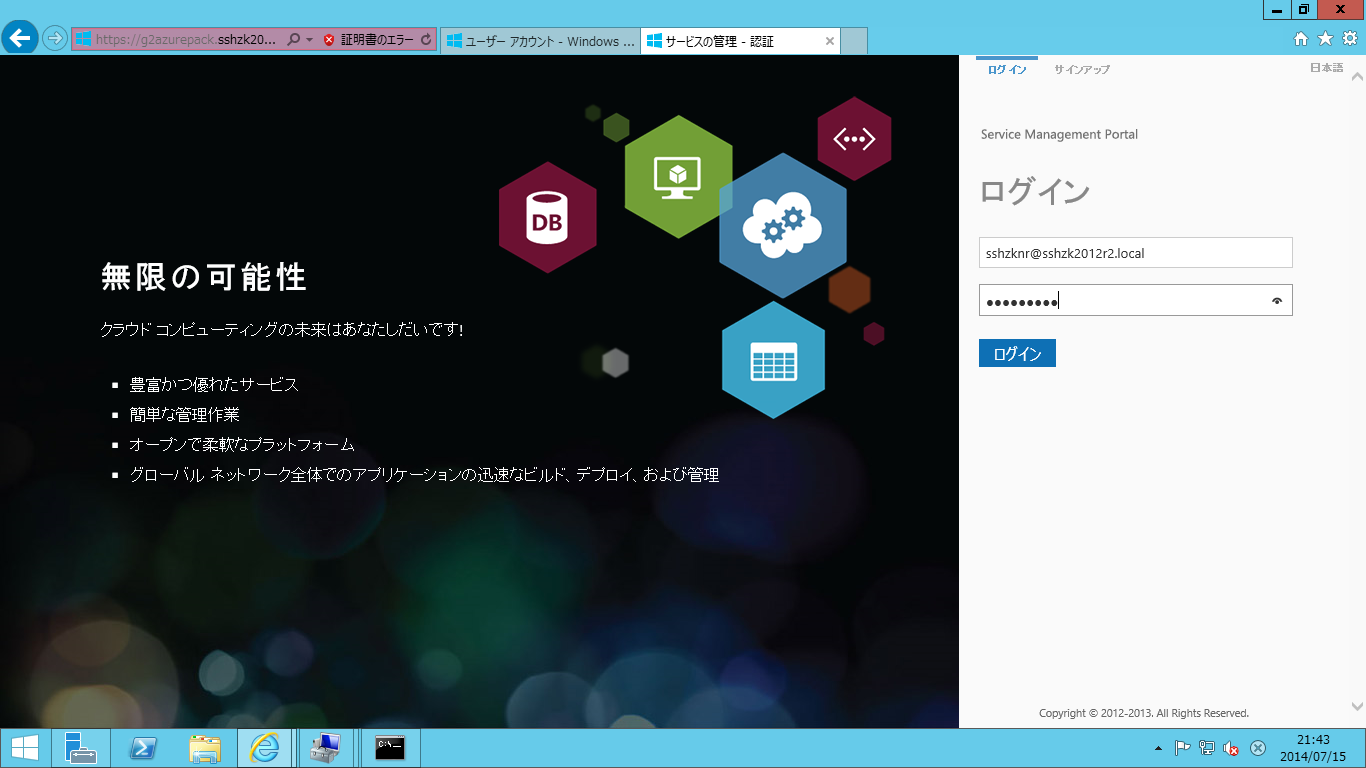
プランに関連付けられているテンプレートも見えています。
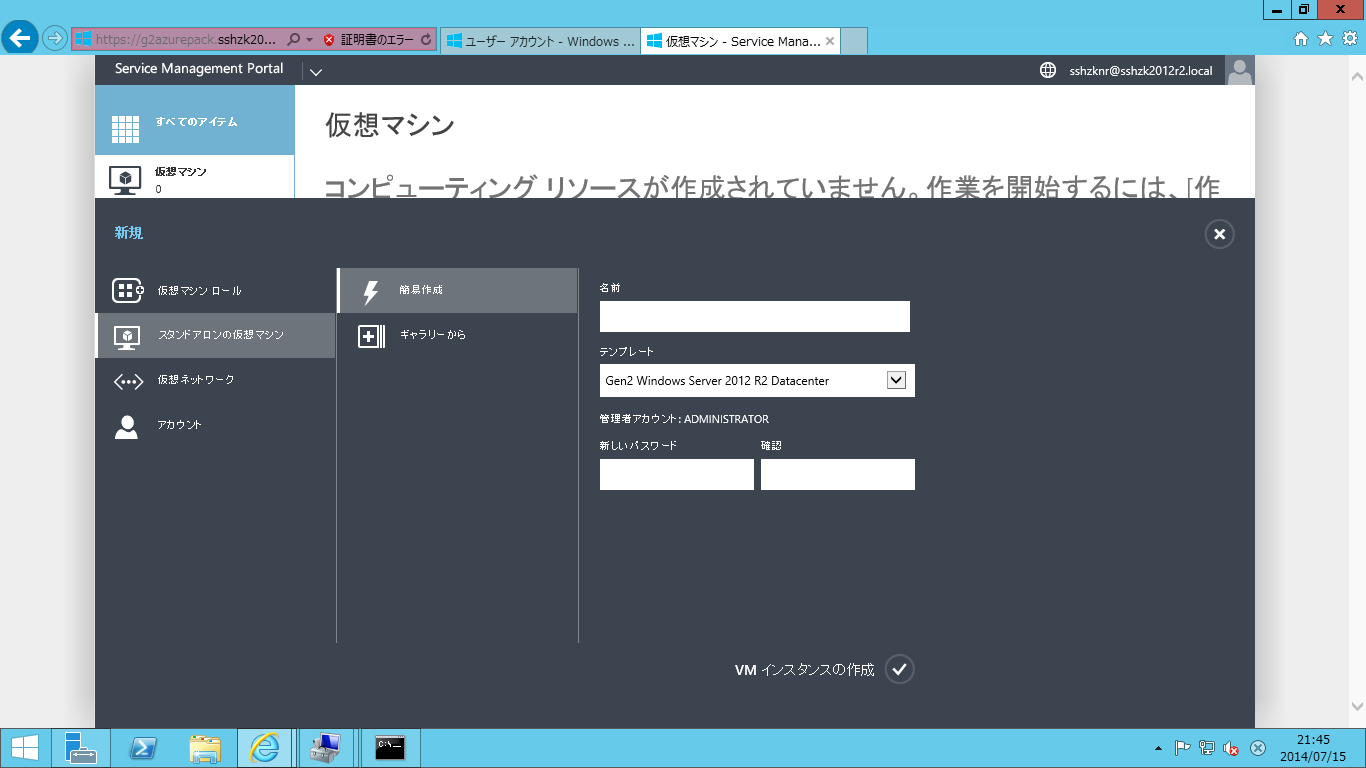
ということで、なかなかうまくいかなかったのですが、何とか解決しました。
最後に参考にさせてもらったWindows Azure Packの確認チェックリストを原文引用して終わりにしたいと思います。
このスレッドの
Windows Azure Pack Preview – Subscription Active – Out of Sync Error http://social.msdn.microsoft.com/forums/windowsazure/de-de/916d8a27-e629-4232-8090-afbc17457bd0/windows-azure-pack-preview-subscription-active-out-of-sync-error
"Freitag, 30. August 2013 17:25 "なエントリーに書いてある
This is often a configuration issue.
Please follow the steps below and see if any of these fix the issue. If not, let's follow up offline.
• Enable SPF VMM, Admin, Provider IIS Application Pool identities running as domain user (not network service account)
• SPF Application Pool identity needs admin access to VMM and admin access on the SPF SQL DB
• Configure SPF IIS with Basic Authentication
• Create Local User on SPF Server, add to SPF Local Groups (VMM, Admin, Provider, Usage)
• Use the Local User to register with the Service Management Portal and API (not a domain user)
• No need to create any tenants from the SPF PowerShell cmdlets, this is handled automatically when users sign up for a subscription
• If using a service account, login to the SPF server with this account once
です。
後、今日取り上げた
Installing and configuring System Center Service Provider Foundation
http://www.hyper-v.nu/archives/marcve/2013/01/installing-and-configuring-system-center-service-provider-foundation/
の"Post installation"節です。
下記に原文引用します。
The SPF service account that is configured as Application Pool Identity of the Service Provider Foundation virtual directories needs to be added as a member of the following local groups on the server where the Service Provider Foundation is installed.
SPF_Admin
SPF_Provider
SPF_VMM
現在は、SPFのサービスアカウント(ドメインアカウント)をSPFサーバーのローカルグループSPF_Admin、SPF-Provider、SPF_VMM、SPF_Usageのメンバーにしてください。
並びに、同じ"Post installation"節にある下記の原文も引用します。
下記に原文引用します。
The service account also needs permissions in SQL Server running the Service Provider Foundation database. Open the SQL Server Management Studio > Security and select the domain service account.
0 件のコメント:
コメントを投稿