Update Rollup 1 for System Center Operations Manager 2019
ようやくリリースされましたね。
修正点については、上記リンクの内容をご確認ください。
SCVMM 2016では、おおむね手動適用でしたので、本稿は、Update Rollup 1の適用にフォーカスします。
※Windows Updateでまだ検出されていませんし。。。
Update Rollup 1 for System Center Operations Manager 2019
から Microsoft Update カタログに移動し、更新プログラムをダウンロードします。
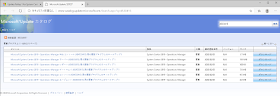

ダウンロードしたファイルから、MSP ファイルを取り出します。

本環境では、下記の順で Update Rollup を適用していきます。
Management server
Web console server role computers
Operations console role computers
Reporting
Management server
Simplified SCOM 2019 Management Server Patching
をみると、ようやく SQL スクリプトの適用を手動で行わなくてもよいのか?
でも、こういうダイアログというかウィザードが表示されないので、いつものように msiexec /update でアップデートしてしまいました。

Web console server role computers
Operations console role computers
Reporting
についても、msiexec /update でアップデートしてしまいます。

SCOM 2016までは、ここで SQL スクリプトによる、SCOM データベースのアップデートがあったのですが、Update Rollup 1 for System Center Operations Manager 2019では、明示的な指示がない。
フォルダー探してみたらあるので、Simplified SCOM 2019 Management Server Patchingが動いていないので、手動で適用しようかと考えました。
Update Rollup 1 for System Center Operations Manager 2019を読み直したら、Simplified SCOM 2019 Management Server Patching用の exe リンクがありましたよ。。。
Exe for "Simplified SCOM Management Server Patching" can be found at this DLC link.
がダウンロードリンクを示しています。
ダウンロードしたファイルは、exe です。

起動すると、こうなりました。


SCOM データベースへのアップデートでこけました。

リトライしましたが、同じところで失敗するので、SQL スクリプトを手動適用します。

※当該環境は、Fドライブに、SCOM をインストールしています。
[SCOM をインストールしたドライブ名]:\Program Files\Microsoft System Center\Operations Manager\Server\SQL Script for Update Rollups
にあります。
まず、update_rollup_mom_db.sql を実行します。

文頭に、
use OperationsManager
go
を追加して実行。

UR_Datawarehouse.sql の文頭へ
use OperationsManagerDW
go
を付加して実行します。

SQL スクリプトの適用完了です。
ダメ押しで、exeを実行してみます。状況変わるかな?

やっぱり失敗。
とここで、管理コンソールを起動したところ、アクティベーション忘れていた。
もしかすると、exe の実行失敗となるのは、これが原因か?
アクティベーション完了したら、exe の実行が進みました。

exe により、SCOM のアップデートは、簡単に完了できることがわかりました!

いやー、SCOM のアクティベーションができていないと、これも失敗するという良い教訓を得ました。
※ちなみに管理パックを手動アップデートする場合は、下記のパスからインポートします。
[SCOM をインストールしたドライブ名]:\Program Files\Microsoft System Center\Operations Manager\Server\Management Packs for Update Rollups

管理コンソールから、バージョン確認すると、10.19.10050.0になってます。
System Center Operations Manager 2019 build numbers には、まだ該当のビルド番号書いてない。。。
続いて、エージェントを更新します。
Pending Management から

更新したいエージェントが入っているコンピューターを選んで、承認します。
エージェントのインストール権限をもつアカウントの情報を入力して、開始。

しばらく待つと完了します。

エージェント数の分だけ、繰り返しましょう。
本環境は、Linux エージェントを入れていないので、ここで終わりです。
Linux エージェントを入れている場合は、Linux/UNIX 管理パックとエージェントの更新をお忘れなく。
ようやくリリースされましたね。
修正点については、上記リンクの内容をご確認ください。
SCVMM 2016では、おおむね手動適用でしたので、本稿は、Update Rollup 1の適用にフォーカスします。
※Windows Updateでまだ検出されていませんし。。。
Update Rollup 1 for System Center Operations Manager 2019
から Microsoft Update カタログに移動し、更新プログラムをダウンロードします。
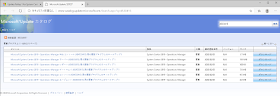

ダウンロードしたファイルから、MSP ファイルを取り出します。

本環境では、下記の順で Update Rollup を適用していきます。
Management server
Web console server role computers
Operations console role computers
Reporting
Management server
Simplified SCOM 2019 Management Server Patching
をみると、ようやく SQL スクリプトの適用を手動で行わなくてもよいのか?
でも、こういうダイアログというかウィザードが表示されないので、いつものように msiexec /update でアップデートしてしまいました。

Web console server role computers
Operations console role computers
Reporting
についても、msiexec /update でアップデートしてしまいます。

SCOM 2016までは、ここで SQL スクリプトによる、SCOM データベースのアップデートがあったのですが、Update Rollup 1 for System Center Operations Manager 2019では、明示的な指示がない。
フォルダー探してみたらあるので、Simplified SCOM 2019 Management Server Patchingが動いていないので、手動で適用しようかと考えました。
Update Rollup 1 for System Center Operations Manager 2019を読み直したら、Simplified SCOM 2019 Management Server Patching用の exe リンクがありましたよ。。。
Exe for "Simplified SCOM Management Server Patching" can be found at this DLC link.
がダウンロードリンクを示しています。
ダウンロードしたファイルは、exe です。

起動すると、こうなりました。


SCOM データベースへのアップデートでこけました。

リトライしましたが、同じところで失敗するので、SQL スクリプトを手動適用します。

※当該環境は、Fドライブに、SCOM をインストールしています。
[SCOM をインストールしたドライブ名]:\Program Files\Microsoft System Center\Operations Manager\Server\SQL Script for Update Rollups
にあります。
まず、update_rollup_mom_db.sql を実行します。

文頭に、
use OperationsManager
go
を追加して実行。

UR_Datawarehouse.sql の文頭へ
use OperationsManagerDW
go
を付加して実行します。

SQL スクリプトの適用完了です。
ダメ押しで、exeを実行してみます。状況変わるかな?

やっぱり失敗。
とここで、管理コンソールを起動したところ、アクティベーション忘れていた。
もしかすると、exe の実行失敗となるのは、これが原因か?
アクティベーション完了したら、exe の実行が進みました。

exe により、SCOM のアップデートは、簡単に完了できることがわかりました!

いやー、SCOM のアクティベーションができていないと、これも失敗するという良い教訓を得ました。
※ちなみに管理パックを手動アップデートする場合は、下記のパスからインポートします。
[SCOM をインストールしたドライブ名]:\Program Files\Microsoft System Center\Operations Manager\Server\Management Packs for Update Rollups

管理コンソールから、バージョン確認すると、10.19.10050.0になってます。
System Center Operations Manager 2019 build numbers には、まだ該当のビルド番号書いてない。。。
続いて、エージェントを更新します。
Pending Management から

更新したいエージェントが入っているコンピューターを選んで、承認します。
エージェントのインストール権限をもつアカウントの情報を入力して、開始。

しばらく待つと完了します。

エージェント数の分だけ、繰り返しましょう。
本環境は、Linux エージェントを入れていないので、ここで終わりです。
Linux エージェントを入れている場合は、Linux/UNIX 管理パックとエージェントの更新をお忘れなく。
0 件のコメント:
コメントを投稿