Interact 2018でデモンストレーションしようと考えていましたが、機材の不調で省略する羽目になりました。
よって、前提条件含め、キチンと説明していきます。
Prepare your environment for Windows Admin Center
にある通り、前提条件としてWMF 5.1以上のインストールが必要です。
が、Windows Server 2008 R2の場合、WMF 5.1以上のインストールでは.NET Framework 4.5.2以上が必要です。こちらについては、Windows Updateで最新版である4.7.1をインストールしておきます。
※WMF 3.0をインストールしてはいけないとも記載があります、ご注意ください。
以下も必要ですね。

winrm quickconfigで、WinRMも動作するようになりました。Windows Firewallの例外が構成されたことも確認できますね。
Windows Updateで最新版である4.7.1をインストール済み。

ダウンロードしたWMF 5.1をインストール。
Windows 7 and Windows Server 2008 R2用は、zipファイルです。デスクトップに解凍します。

インストールは、PowerShellで行うのですね~。
と思って実行したら、PowerShellの実行ポリシーに引っかかってる。
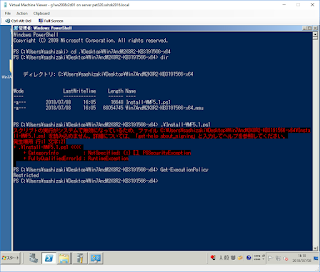
RemoteSignedに変えてみて、再度実行。

しばらく待つと、ダイアログが出ました。

[はい]ボタンを押すと、ライセンス条項の同意ダイアログが出ました。

[同意します]を押します。
6~7分ほど待つと、インストール完了し、再起動待ちとなります。ここで再起動します。


前提条件を満たしましたので、Windows Admin Centerに登録/接続します。
ここではドメイン管理者のアカウントをしています

無事に登録完了。

サーバーの概要画面も表示できました。

ですが、Supported operating systems: Managementに記載の通り、
よって、前提条件含め、キチンと説明していきます。
Prepare your environment for Windows Admin Center
にある通り、前提条件としてWMF 5.1以上のインストールが必要です。
が、Windows Server 2008 R2の場合、WMF 5.1以上のインストールでは.NET Framework 4.5.2以上が必要です。こちらについては、Windows Updateで最新版である4.7.1をインストールしておきます。
※WMF 3.0をインストールしてはいけないとも記載があります、ご注意ください。
以下も必要ですね。
- 名前解決
今回はドメイン参加させることで、DNS登録を省略(DDNSするので) - winrm quickconfig
こちらでWindows Firewallも開きます - Set-Item WSMan:\localhost\Client\TrustedHosts -Value ‘*’

winrm quickconfigで、WinRMも動作するようになりました。Windows Firewallの例外が構成されたことも確認できますね。
Windows Updateで最新版である4.7.1をインストール済み。

ダウンロードしたWMF 5.1をインストール。
Windows 7 and Windows Server 2008 R2用は、zipファイルです。デスクトップに解凍します。

インストールは、PowerShellで行うのですね~。
と思って実行したら、PowerShellの実行ポリシーに引っかかってる。
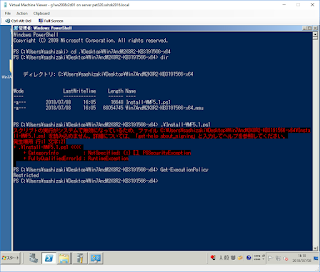
RemoteSignedに変えてみて、再度実行。

しばらく待つと、ダイアログが出ました。

[はい]ボタンを押すと、ライセンス条項の同意ダイアログが出ました。

[同意します]を押します。
6~7分ほど待つと、インストール完了し、再起動待ちとなります。ここで再起動します。


前提条件を満たしましたので、Windows Admin Centerに登録/接続します。
ここではドメイン管理者のアカウントをしています

無事に登録完了。

サーバーの概要画面も表示できました。

ですが、Supported operating systems: Managementに記載の通り、
- 概要
- PowerShell
- イベント
- サービス
- プロセス
- レジストリ
- ローカルユーザーとグループ
0 件のコメント:
コメントを投稿