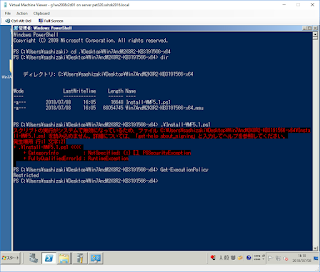いつもは、PowerShellで作っていますが、Windows Admin CenterからCluster Shared Volume(CSV)作ってみることにしました。
ターゲットは、Windows Server Insider Preview 17713 S2Dです。
結論、PowerShellほど自由度は高くないですが、作成は簡単です!
PowerShellで作成済みのCSVがあります。

ここにWindows Admin CenterからCSVを作成します。

重複排除のチェックは押せない状態ですが、今後機能追加されそうなのかな。
特に問題なく作成できました。

が、CSVのファイルシステムは、ReFSを暗黙に指定した感じになっていますね。

フェールオーバークラスターでも作成が確認できます。

もう一つCSVを作成するついでにオプションを眺めてみます。
3ノードなので、3方向ミラーだけ指定できます。

332GBのつもりで入れていますが、単位がTBのままなので、validateがかかってくれます。

以上、ご参考になれば幸いです。
ターゲットは、Windows Server Insider Preview 17713 S2Dです。
結論、PowerShellほど自由度は高くないですが、作成は簡単です!
PowerShellで作成済みのCSVがあります。

ここにWindows Admin CenterからCSVを作成します。

重複排除のチェックは押せない状態ですが、今後機能追加されそうなのかな。
特に問題なく作成できました。

が、CSVのファイルシステムは、ReFSを暗黙に指定した感じになっていますね。

フェールオーバークラスターでも作成が確認できます。

もう一つCSVを作成するついでにオプションを眺めてみます。
3ノードなので、3方向ミラーだけ指定できます。

332GBのつもりで入れていますが、単位がTBのままなので、validateがかかってくれます。

以上、ご参考になれば幸いです。