Bastions ともいうようですねー。
さて、
Azure Bastion (Preview) を試してみる
を見つけたので、そちらを参考にしようと思いました。
Create an Azure Bastion host (Preview)
を読んでいると、GUI からできることがわかりました。
ということで、GUI で進めてみます。
Create an Azure Bastion host (Preview)のリンクから、プレビューの画面に行きます。
Bastion を検索して、サービスから選びます。

[bastion の作成]をクリックして、作成を始めます。

インスタンスの名前は、規則があるので気を付けましょう。

Create an Azure Bastion host (Preview)をみると、同じ仮想ネットワークに /27 以上のネットワークが必要とのこと。このサブネットの名前は、AzureBastionSubnet で決め打ちにします。
※ここは、後から画面をキャプチャーしました。

パブリック IP アドレスを指定します。

指定したら、[確認および作成]をクリックします。
検証できたら、[作成]をクリックします。

デプロイ中

デプロイ完了。

こんな感じ。


出来上がりましたので、起動している仮想マシンの接続から、[Bastion]をクリックします。

ユーザー名と、パスワードを入力して、接続します。

セキュリティの警告が出ます。

ということで、接続できました。
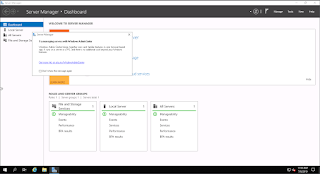
RDP や SSH をインターネットに開放しなくてもよいので、正式サービス (GA) が待ち遠しいですね。
さて、
Azure Bastion (Preview) を試してみる
を見つけたので、そちらを参考にしようと思いました。
Create an Azure Bastion host (Preview)
を読んでいると、GUI からできることがわかりました。
ということで、GUI で進めてみます。
Create an Azure Bastion host (Preview)のリンクから、プレビューの画面に行きます。
Bastion を検索して、サービスから選びます。

[bastion の作成]をクリックして、作成を始めます。

インスタンスの名前は、規則があるので気を付けましょう。

Create an Azure Bastion host (Preview)をみると、同じ仮想ネットワークに /27 以上のネットワークが必要とのこと。このサブネットの名前は、AzureBastionSubnet で決め打ちにします。
※ここは、後から画面をキャプチャーしました。

パブリック IP アドレスを指定します。

指定したら、[確認および作成]をクリックします。
検証できたら、[作成]をクリックします。

デプロイ中

デプロイ完了。

こんな感じ。


出来上がりましたので、起動している仮想マシンの接続から、[Bastion]をクリックします。

ユーザー名と、パスワードを入力して、接続します。

セキュリティの警告が出ます。

ということで、接続できました。
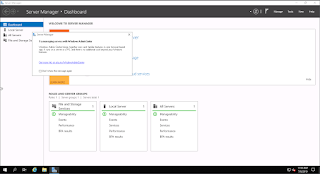
RDP や SSH をインターネットに開放しなくてもよいので、正式サービス (GA) が待ち遠しいですね。
Bastion は、要塞という意味ですね。
返信削除